Google Analytics definitely reigns supreme in the tracking world, and now with your Funnelish account you can add it to all of your funnels with a few simple clicks. This is the pairing we’ve all been waiting for!
Thanks to your good friends at Funnelish, you can now track important events on your funnels using Google Analytics WITHOUT any coding!
Google Analytics definitely reigns supreme in the tracking world, and now with your Funnelish account you can add it to all of your funnels with a few simple clicks. This is the pairing we’ve all been waiting for!

So how does the Funnelish Google Analytics app make tracking easier?
When using Google Analytics in your funnels, normally you would have to add a main code to your entire funnel, and then specialty codes for specific events you want tracked, on the specific pages where the action is taken.
But with the Funnelish Google Analytics app:
- You don’t need to add any code, anywhere!
- ALL relevant events will be automatically tracked, including:
- Purchases
- Add to Carts
- OTOs
- Upsells and Downsells
- All with the correct product name and price!
Why is it so important to track visitors on your sales funnels?
When you’re selling online using funnels, you can’t ask people why they made the decision to leave your page and not continue the buying process.
Tracking visitors allows you to glimpse inside of their behaviors, and get a better feel for what pages and offers they like, and which ones they are not responding to well.
You can use this data to make important decisions with your funnels, and double down on what’s working well, and get rid of the pages you are seeing terrible conversions on.
How do you set up the Google Analytics app with Funnelish?
I thought you’d never ask!
As a Funnelish user, you instantly get access to this new app (and all other ones we release – forever).
To enable the Google Analytics app, head to your global app section, click on the app, and paste your Google Analytics Tracking ID.
Then head to the funnel you want to track events in, go to your funnel apps, turn it on, and click save!
You can also use different Google Analytics Tracking IDs for different funnels by pasting individual IDs in the funnel level!
For more detailed instructions and a video walkthrough, check out our Google Analytics documentation.
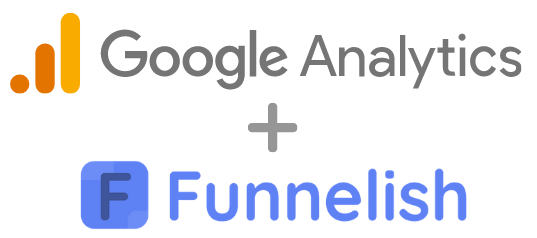
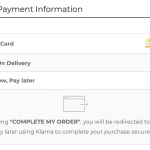

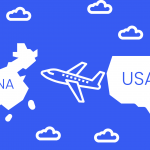
Be the first to leave a comment